
TIP: Hover your mouse over the icon for a name description.
 |
Save | Saves the active page. |
 |
Preview | Preview the Page. NOTE: The navigation and sidebar items will not render until site is live. |
 |
Maximize Editor | Makes Editor full screen. |
 |
Cut | Removes the selection from the active document and places it on the Clipboard. |
 |
Copy | Copies the selection to the Clipboard. |
 |
Paste | This command is available only if you have cut or copied text. In order to keep formatting from Word or other programs from adding bad HTML code, the editor converts any pasted items into text, which can be then properly formatted in the editor. |
| |
Insert HTML Code | Insert HTML code into a page. HTML code could be code from a widget or embeded video/audio |
 |
Undo | Reverses the last command or deletes the last entry you typed. |
 |
Redo | Reverses the action of the Undo command. |
 |
Find | Helps you find a word or phrase in your document |
 |
Replace | Helps you replace a word or phrase in your document |
| |
Show Blocks | A grid of dotted frames around the block-level elements of the document along with their HTML tag, such as p for paragraph or h1 for level 1 heading, |
 |
Insert/Edit Image | Inserts or edits an image. |
 |
Insert/Edit Image Map | |
 |
SlideShow | Create a slideshow |
 |
Insert/Edit Google Map | |
| |
Insert YouTube Video | Inserts a YouTube Video into a page. |
 |
Iframe | Insert an iframe |
 |
Embed a PDF | Embeds a PDF into webpage |
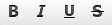 |
Bold/Italic/Underline/ Strike Through | Applies bold, italic, or underscore formatting to the highlighted text |
 |
Superscript Subscript |
Creates Superscript and Subscript text |
 |
Select All | Selects entire text on page. |
 |
Increase/Decrease Indent | Increas/Decrease the text indentation. |
 |
Block Quote | Blockquoted text is often used for indenting big blocks of text such as quotations. |
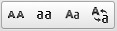 |
Text CasevTransform | Changes the case of text from upper to lower, etc. |
 |
Text Color | Select the text color. |
 |
Text Background Color | Select the Background color for text |
 |
View Source | View/Edit Raw HTML (for advanced users) |
 |
Templates | Inserts a formated text/Image template into a page. |
 |
Styles | Select a style such as quotebox, imagebox with caption, etc. |
 |
Format | Preset formats for text. |
 |
Font | Select the font for text. |
 |
Size | Select the size for text. |
| Tracking | Changes Space between letters | |
 |
Insert Special Character | Insert a special character such as ™/®/©/etc. |
 |
Insert A Horizontal Rule | Inserts a horizontal rule. |
 |
Insert/Edit Table | Inserts or edits a table. |
 |
Div | Create Div Container |
 |
Button | Create a Button to link to another page |
