Forms come in six types:
- Contact
- Volunteer
- Donate
- Endorsement
- Events
- Blog
Adding a form (or widget) to a page
Forms can be added to your web pages through the Page Editor. It will add a shortcode to page, which generate in your live site.
On the Admin Menu Navigation, Click Page Management > Edit Pages.
Click the 'Edit' button of the page you want to edit.
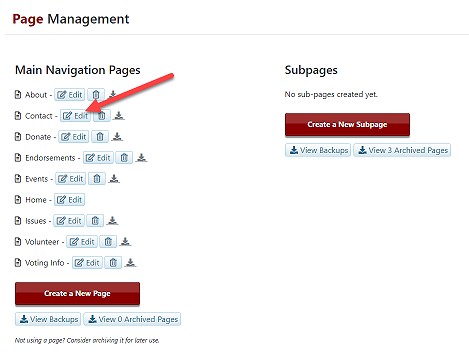
The below example is for the Contact Page without the Contact Form Code.
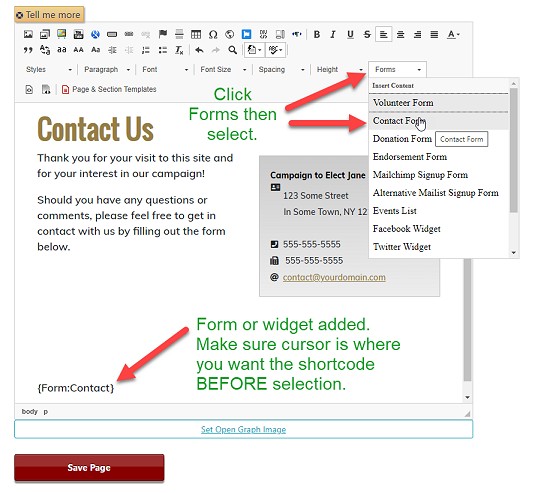
- Use your cursor to select the location in the page where you want the shortcode to be added.
- Select Forms from the editor. In the dropdown, select the form or widget you wish to add.
- This will add the shortcode to the page.
- Save Page to complete. The form will be generated in your live site.
Adding Custom Forms
If you have created Custom Forms, such as an Event Form, you will see list of them below the page editor.
Highlight the code for the form you want.
Then copy the code by either:
In the Editor, select where you want the shortcode to appear and Paste the code by either:
Press Ctrl and V, or
Right click and select paste, or

Select Paste under the edit menu.
The Paste window: 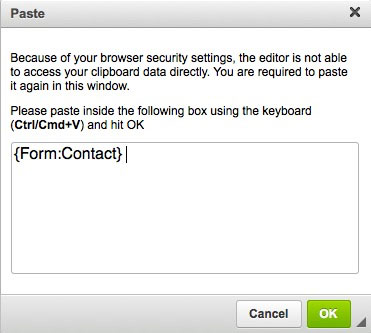
Paste Again. Then Click OK.
Your code is now on the page.
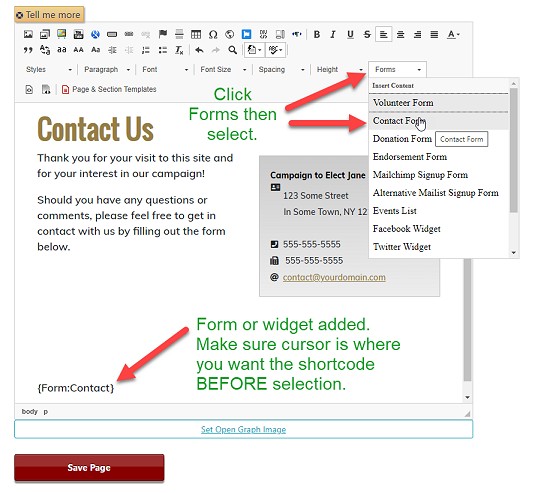
Click Save Page to save your changes.
Once your site is live, the form will generate.
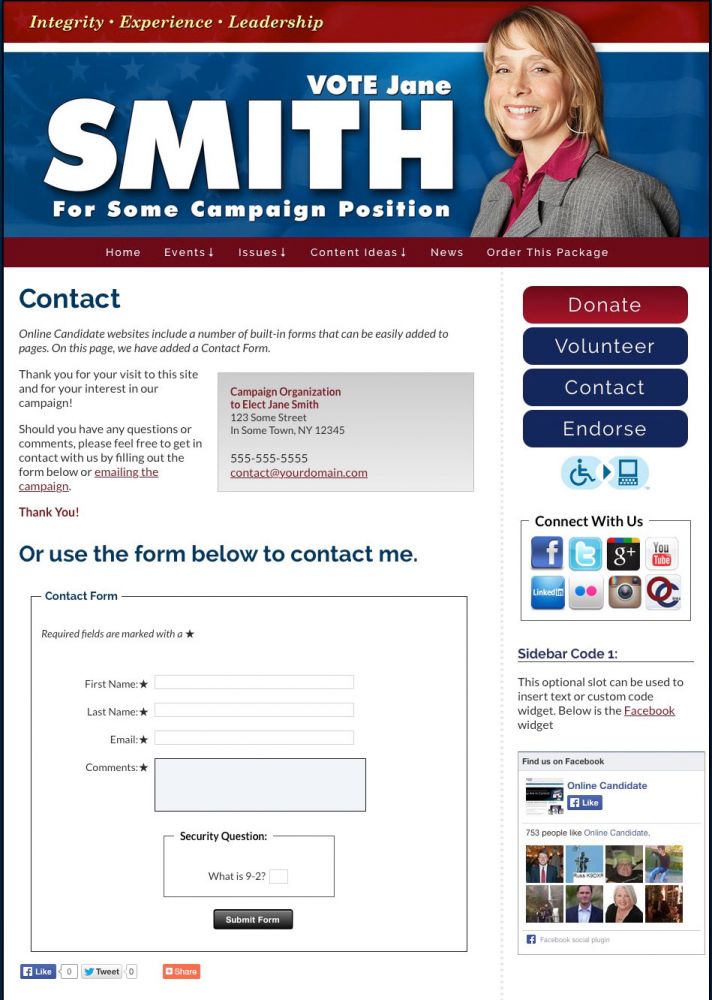
Removing a form from a page
On the Admin Menu Navigation, Click Page Management > Edit Page.
Click the 'Edit' button of the page you want to edit.
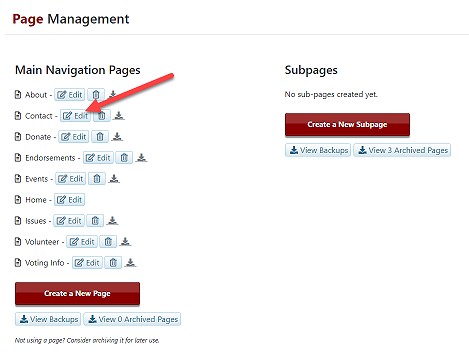
In the editor, highlight the form shortcode text:
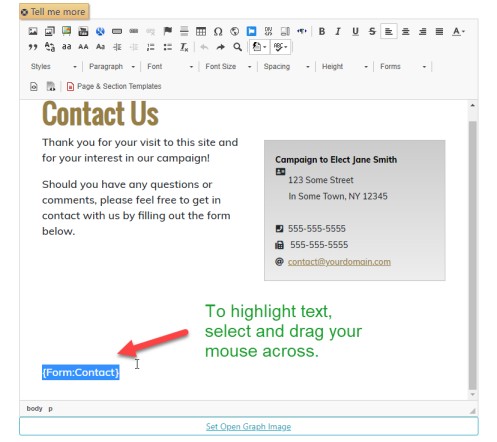
Click the Backspace or Delete key.
Save Page.
Your form will no longer appear!
