Google analytics can be found at: https://analytics.google.com/
You will need to create an Account and Property for your website first.
- Generate the Google Analytics Code.
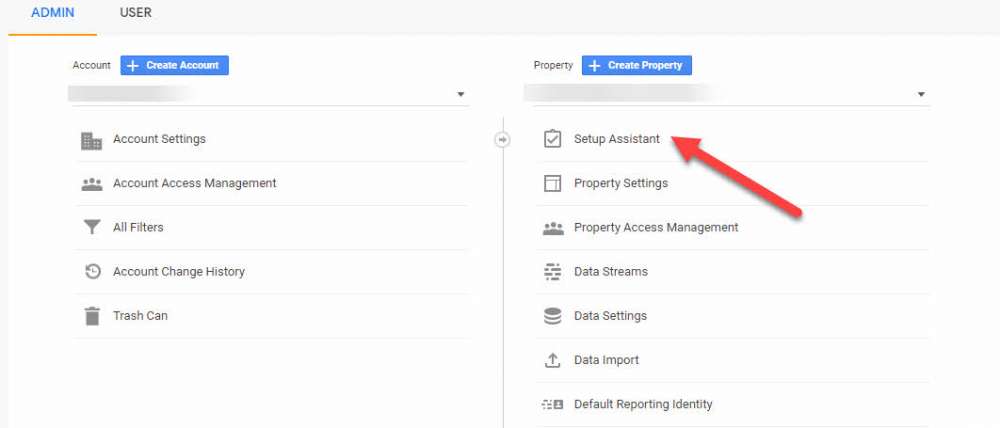
- Copy the code.
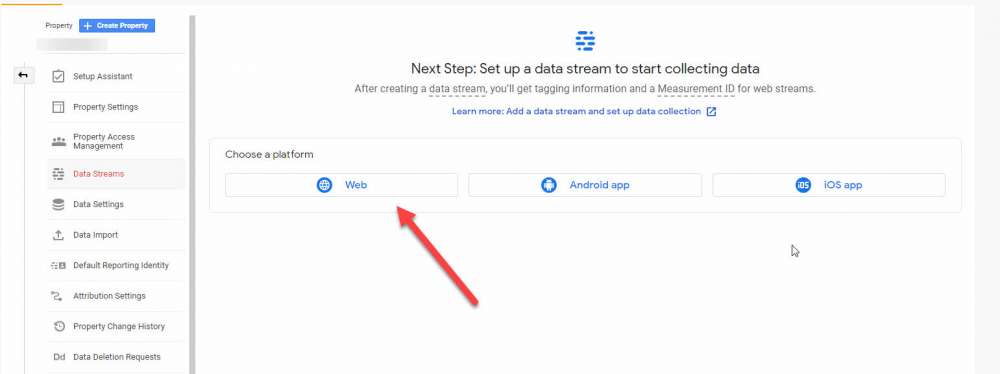
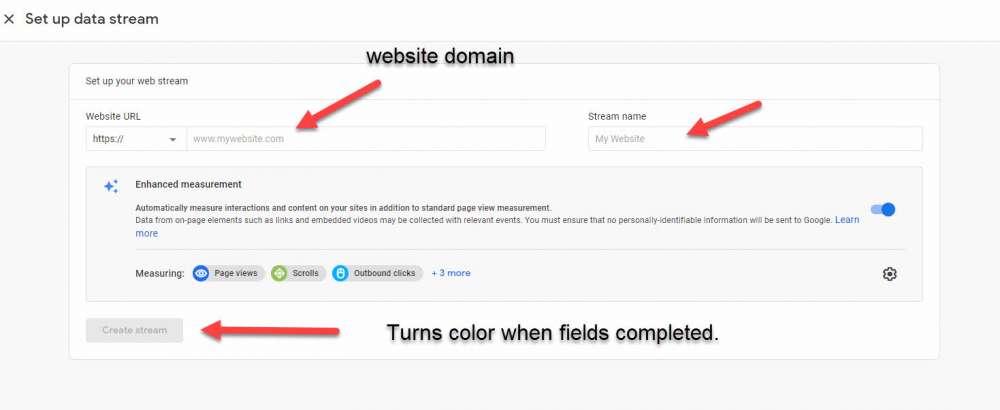
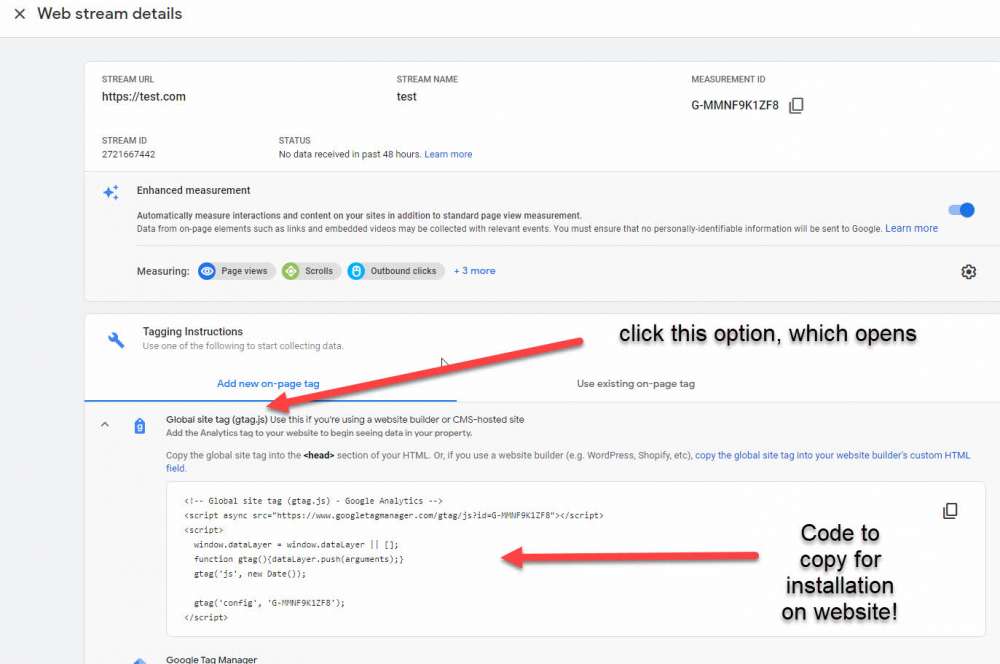
- In a new window or tab, log into your Website Administration ( yourwebsite.com/admin ).
- In the admin navigation go to Site Setup and select Site Settings from the dropdown.
- In the Custom Code tab, paste the Google site tag code into the Verification, analytics or custom header code field.
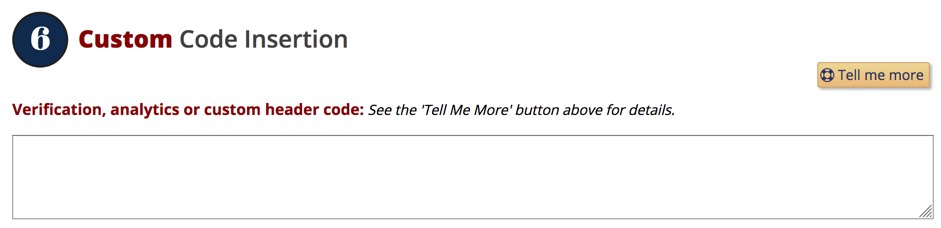
- Save your settings and the code will be added to your site sitewide.
