A redirect allows you to make one domain redirect to another domain, either for a website or a specific web page. For example, create a redirect so that www.example.com automatically redirects users to www.example.net. Redirects are useful if you change a page. For instance if you change about page from www.example.com/about.html to www.example.com/bio.html, you can create a redirect so you do not loose traffic.
-
Log into the client portal: Login
- Click the the blue Services Box, The View All link in Your Active Products/Services, or you can click the link of the domain shown in the Your Active Products/Services box.
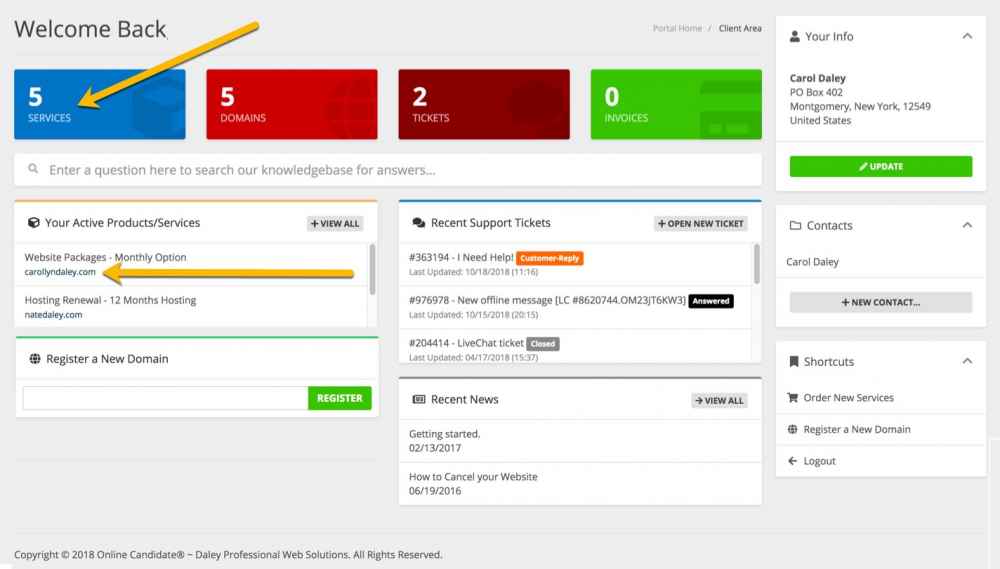
- Click the green Active button.
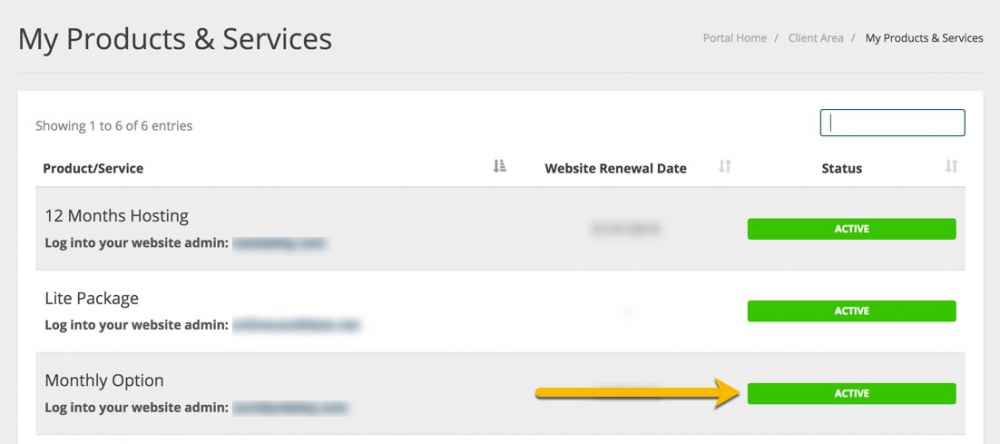
- Scroll down to the bottom of the page:
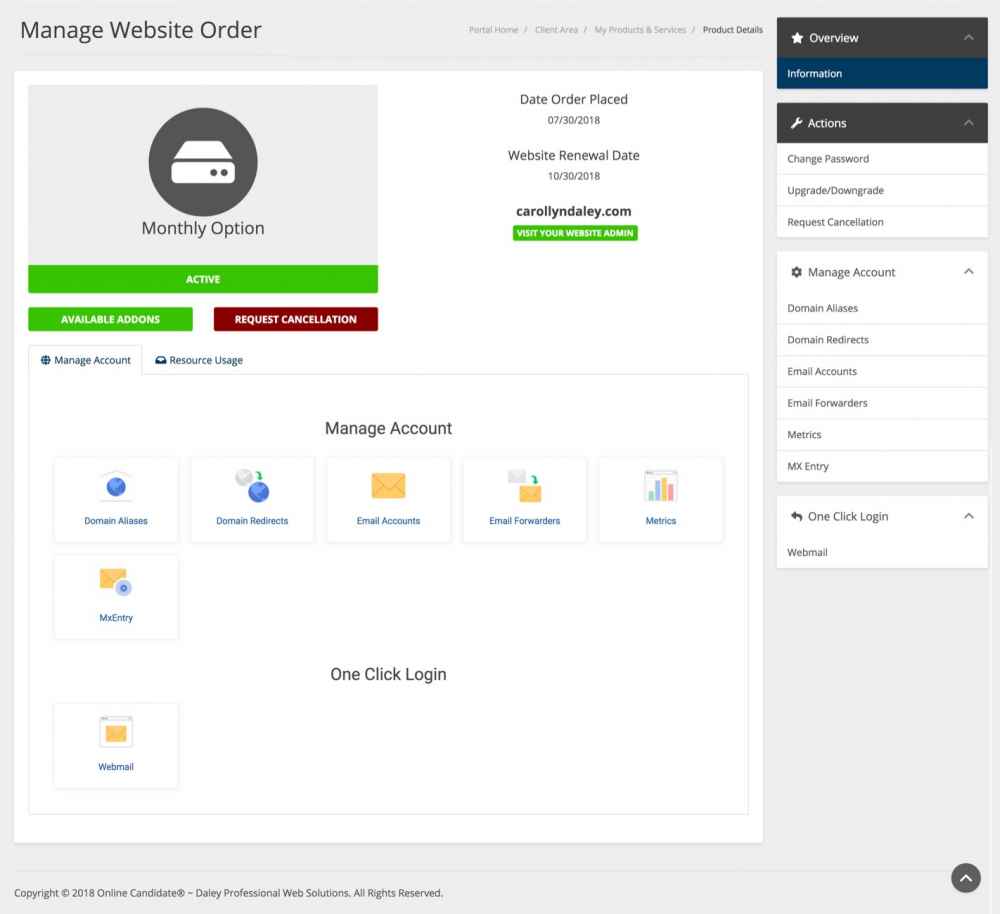
- Click Domain Redirects Icon or the link in the sidebar.
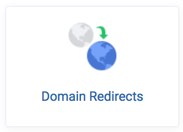
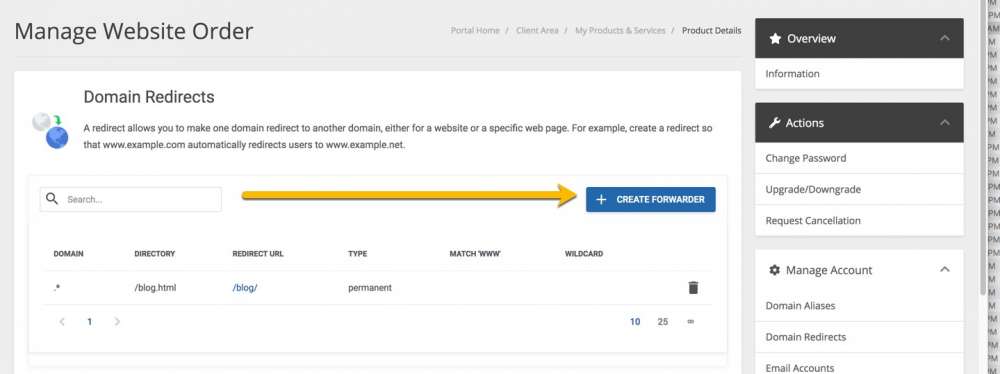
- Click Create Forwarder.
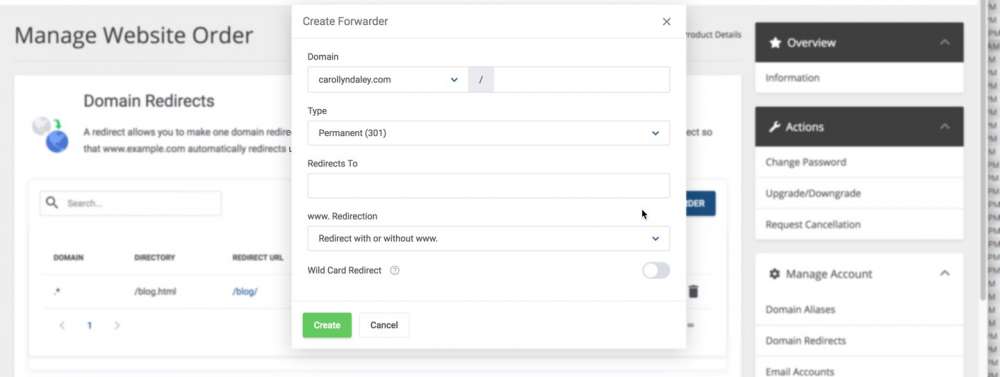
- Select a domain name from the menu. If you own more than one domain and have aliased them, you will see them listed in this menu. Then add the page name (including .html) in the next field.
- Select a redirect type from the Type menu.
- Permanent (301) — This option notifies the visitor’s browser to update its records.
- Temporary (302) — This option does not update the visitor’s bookmarks.
- Enter the new URL (including the http://www) in the Redirect To: field.
- Select one of the following options:
- Only redirect with www. — This option only redirects visitors who enter the
www.prefix before the domain name part of the URL. - Redirect with or without www. — This option redirects all users, regardless of whether the visitor enters the
www.prefix before the domain name part of the URL.
- Do Not Redirect www. — This option does not redirect users who enter the
www.prefix before the the domain name part of the URL.
- Only redirect with www. — This option only redirects visitors who enter the
- Select the Wildcard Redirect option if you wish to redirect all files within a directory to the same filename in the new directory.
- For example, if you enable the Wild Card Redirect option and
example1.comredirects toexample.com, then a visitor who tries to access thehttp://example1.com/pic.jpghttp://example.com/pic.jpg
- For example, if you enable the Wild Card Redirect option and
- Click Create.
